Attach files in Outlook on the web
1. Open Outlook on the web.
2. Click on New to open a new email.
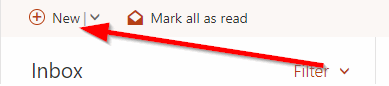
3. Click Attach and then choose Cloud locations.
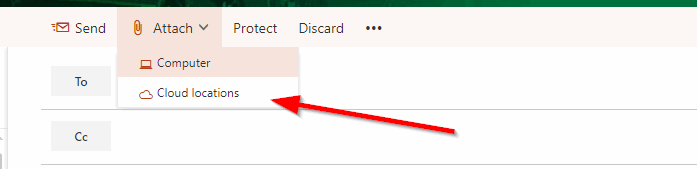
4. Choose the file you wish to attach and then click Next.

5. Click on Attach as a copy to send the file as an attachment.
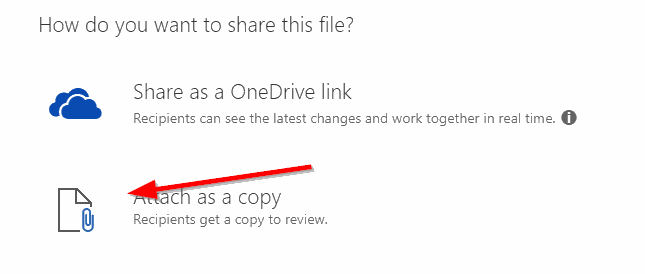
6. The OneDrive file is now attached to the email and can be sent.
We're here to help. Contact us by phone, e-mail or fill out a request for help.