How to login to a password-protected site
For Faculty and Staff
IMPORTANT: Please read these instructions before attempting to login
Full-time CCRI faculty and staff can access password-protected areas of the CCRI public site (www.ccri.edu) by logging in using their domain account user name and password.
How do I know if I have a domain account? All CCRI employees have domain accounts.
I have more than one username and password so, which one do I use? If you login to a college computer, either in an office or in a classroom, to access your department's share drive, you are using your domain account user name and password to login. This is the user name and password you need to use to access password-protected areas.
If you have never used your domain account to login to a college computer, try using your MyCCRI user name and password (more on this below).
| Instructions and Screenshots |
|---|
Step 1Print-out these directions -- [Click to Print This Page] |
Step 2Click on the link to the password protected site. (This link may have been sent to you in an e-mail or it may be a designated link on a publicly accessible area of the site.) NOTE: Clicking on the link to the password-protected site will cause a pop-up "Connect to www.ccri.edu" login window to appear (see screen shot below). |
Step 3When the "Connect to www.ccri.edu/" login window pops-up*, enter the following:
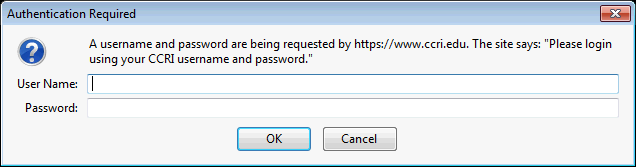
*NOTE: The screen shot above is the one you will see if you are using the Firefox browser on a Windows 7 machine. This login window will look a little different in other browsers and/or operating systems, such as Internet Explorer or OSX. |
TroubleshootingIf you can't login after following the above directions:
|