Outlook for iOS setup
1. Go to the App Store from your iOS device by tapping this:
2. Tap Open to open the app store.
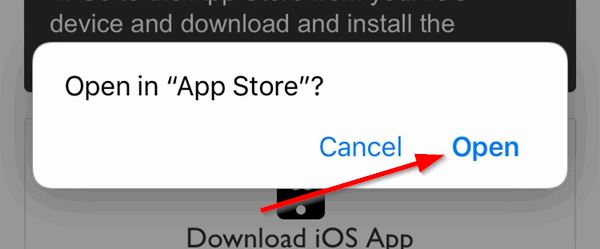
3. Tap Get to download the app.
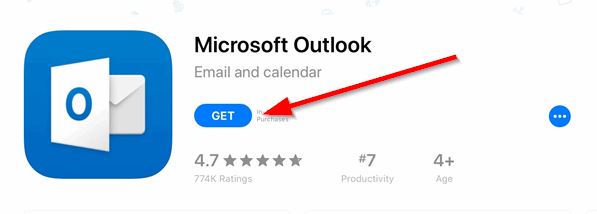
4. Tap Install to install the app.
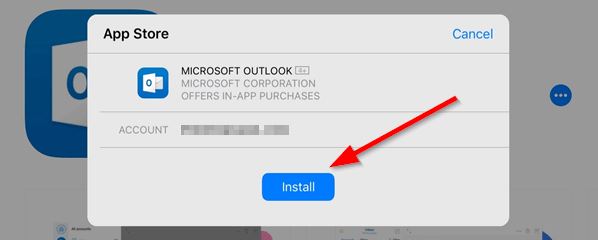
5. Tap Open to open the app.
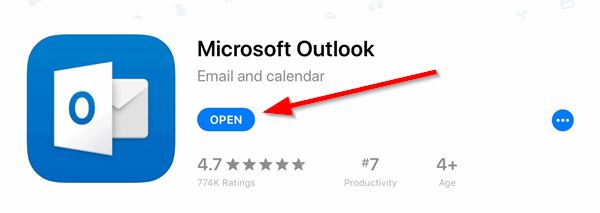
6. Type in your CCRI e-mail account and tap Add Account.
7. Enter your CCRI username and password in the CCRI login screen. Tap Sign In.
We're here to help. Contact us by phone, e-mail or fill out a request for help.